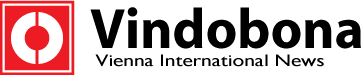FuturePay by WorldPay
We set out below some information that we think you might find useful regarding our payment processor WorldPay and the Recurring Payment (FuturePay by WorldPay) Agreements.
The following FAQs can give you advice on what to do regarding your FuturePay agreement. They are a useful source of information and can help you resolve simple support queries quickly and easily.
- Summary of the most relevant points
- How do I cancel my agreement and stop recurring payments being debited from my card?
- What is a recurring payment (FuturePay) agreement?
- How do I change my card details?
- I've received a card failure email - what do I do?
- How do I change my email address and/or other contact details?
- Can I change my card details over the phone?
- I'm behind with my FuturePay payments - what do I do?
- What is my agreement ID and where can I find it?
- My card is about to expire but I can't enter new card details
- Can I change the date my FuturePay payments are made?
- What if I cancel the wrong FuturePay agreement?
- I have no money in my account - can I delay payment?
- How do I log in to the Shopper Management System?
- I've cancelled my agreement but my details are still on the system - why?
- I am unable to reset my password because my email address has changed - what should I do?
- Why are my old card details still displayed on the system?
- I've forgotten my username and/or password...
- How do I change my username and password?
- How do I renew my subscription with FuturePay?
- How do I check all the payments I have made for my agreement?
- How do I cancel my order and get a refund?
1. Summary of the most relevant points
The payment details you enter in the payment form on Vindobona are sent straight from the browser via a secure payment gateway (not via our server). This form of solution is actually how most modern payment gateways work, such as WorldPay, for example. With WorldPay, you can type in your card details into a form on the Vindobona site, but the data is then taken directly to WorldPay's server via a secure channel. Your credit card details never pass through the Vindobona web server.
To process recurring payments, such as weekly or yearly renewals of your premium membership, you need to enter into a Recurring Payment (FuturePay) Agreement with our credit card processor WorldPay.
This is very simple, only needs to be confirmed with your first order, but can be cancelled by you (or Vindobona) at any time.
Recurring Payment (FuturePay) Setup
Recurring Payment (FuturePay) agreements are online arrangements similar to Standing Orders and Direct Debits, but funds can also be debited from your debit or credit card.
Such agreements may be set up to obtain payment on a repeat or regular basis for ongoing subscriptions and memberships.
What is a FuturePay Agreement ID?
An agreement ID is the numerical reference given to a recurring payment (FuturePay) agreement.
You can find your agreement ID on the confirmation email sent to you when your agreement was first created (this email also contains your username and password for the WorldPay Shopper Management System), or on the transaction confirmation email, which is generated each time a payment is debited from your card.
Worldpay does not save confirmation emails and are therefore unable to resend these to you. If you do not know your agreement ID and do not have a Worldpay confirmation email that confirms these details, please contact Vindobona. We will be able to search for your agreement details using your name and the email address used to set up the agreement.
How does it work?
Setting up an Agreement
A Recurring Payment (FuturePay) agreement is automatically set up when you choose a membership that is paid for by recurring payment (FuturePay) from Vindobona.
From our website you can view the agreed payment schedule before entering your payment details to set up the agreement.
Worldpay then creates a unique reference number - called the FuturePay Agreement ID - for the agreement and provides you with a unique user-name and password to log in to the Shopper Management System.
Your user-name, password and Agreement ID are sent to you in a confirmation email and are displayed on the payment page after you have entered your payment details.
The user-name, password and FuturePay Agreement ID let you login and manage your agreement using the Shopper Management System.
Login to the Shopper Management System is via following secure login page: https://secure.worldpay.com/fp/jsp/common/login_shopper.jsp.
For more information, please refer to Log in to the Shopper Management System at http://support.worldpay.com/support/shopper/sms/content/sms3100.html.
You can view all your FuturePay agreements held with the same or different online stores under one login. For each FuturePay agreement you set up, you are prompted to enter your existing Shopper Management System user-name and password (if applicable). Any subsequent agreements can then be viewed using one login user-name and password.
Making Payments
Once your agreement has been set up, payments will automatically be collected according to the type of agreement. The agreement may be set up to take an immediate or a delayed payment.
Each time a payment is debited from your card or bank account as part of your agreement, a transaction confirmation email is generated by our system and sent to the email address we have on record for you entered when your agreement was created.
If your card expires or if a payment is not authorised, we will send you an email to you to inform you of the steps you need to take within our Shopper Management System to resolve the issue.
Agreement Type
Regular agreements: this type of agreement is used to pay set or variable amounts at regular, fixed intervals over a specific time. This is typically used, for example, to pay for a monthly subscription.
2. How do I cancel my agreement and stop recurring payments being debited from my card?
A Recurring Payments (FuturePay) agreement can be cancelled by you or Vindobona. Worldpay is unable to cancel your order /agreement or to provide you with a refund. If you ask Vindobona to cancel the agreement, please also request that they cancel the billing on your behalf.
To cancel the agreement yourself:
- log in to the Shopper Management System. For more information on logging in, refer to Log in to the Shopper Management System. The Recurring Payments (FuturePay) Shopper Home page is displayed.
- Under the Agreement ID column, select the hypertext displaying the Agreement ID for the agreement you want to cancel. The Recurring Payments (FuturePay) Agreement Details page is displayed.
- Double check that the agreement on your screen is definitely the agreement you want to cancel.
- Select the Cancel button. Note: If the agreement has already been cancelled, the cancel button is not displayed on the screen. The Cancellation Confirmation page is displayed.
- Select the Yes button to cancel the agreement. If you do not wish to cancel the agreement, select either the Go back to agreement or Go back to home page button.
Warning: Please ensure that if you have more than one agreement, you select the correct agreement to cancel. Once an agreement has been cancelled it cannot be reinstated. If you cancel the wrong agreement, please contact Vindobona and ask them to set up a replacement agreement. Unfortunately Worldpay cannot set up a new agreement for you.
Storing Your Details
Worldpay must store the details of each transaction made via our customers for three years, for audit purposes. Your details are held in a secure environment and cannot be accessed by anyone but you (via your Shopper Management System login). If you have cancelled your Recurring Payments (FuturePay) Agreement, no more payments will be taken against the account.
3. What is a recurring payment (FuturePay) agreement?
Recurring Payment (FuturePay) agreements are online arrangements similar to Standing Orders and Direct Debits, but funds can also be debited from your debit or credit card.
Recurring Payment (FuturePay) agreements may be set up to obtain payment on a repeat or regular basis for ongoing subscriptions and memberships, or payment by instalment for the products / services Vindobona sells.
What is a FuturePay Agreement ID?
An agreement ID is the numerical reference given to a recurring payment (FuturePay) agreement. You can find your agreement ID on the confirmation email sent to you when your agreement was first created (this email also contains your username and password for our Shopper Management System), or on the transaction confirmation email, which is generated each time a payment is debited from your card.
Worldpay does not save confirmation emails and are therefore unable to resend these to you. If you do not know your agreement ID and do not have a Worldpay confirmation email that confirms these details, please contact Vindobona directly who will be able to search for your agreement details using your name, your post code or the email address used to set up the agreement.
How does it work?
Setting up an Agreement
A Recurring Payment (FuturePay) agreement is automatically set up when you choose a product or service that is paid for by recurring payment (FuturePay) from an online store.
From Vindobona's website you can view the agreed payment schedule before entering your payment details to set up the agreement.
Worldpay then creates a unique reference number - called the FuturePay Agreement ID - for the agreement and provides you with a unique user-name and password to log in to the Shopper Management System. Your user-name, password and Agreement ID are sent to you in a confirmation email and are displayed on the payment page after you have entered your payment details.
The user-name, password and FuturePay Agreement ID let you login and manage your agreement using the Shopper Management System. Login to the Shopper Management System is via a secure login page.
For more information, please refer to Log in to the Shopper Management System.
You can view all your FuturePay agreements held with the same or different online stores under one login. For each FuturePay agreement you set up, you are prompted to enter your existing Shopper Management System user-name and password (if applicable). Any subsequent agreements can then be viewed using one login user-name and password.
Making Payments
Once your agreement has been set up, payments will automatically be collected according to the type of agreement. The agreement may be set up to take an immediate or a delayed payment.
Each time a payment is debited from your card or bank account as part of your agreement, a transaction confirmation email is generated by our system and sent to the email address we have on record for you entered when your agreement was created.
If your card expires or if a payment is not authorised, we will send you an email to you to inform you of the steps you need to take within our Shopper Management System to resolve the issue.
Agreement Types
We offer two types of Recurring Payment (FuturePay) agreement:
Regular agreements: this type of agreement is used to pay set or variable amounts at regular, fixed intervals over a specific time. This is typically used, for example, to pay for a monthly subscription.
Limited agreements: this type of agreement is used to pay set or variable amounts at non-fixed intervals. You can agree limits with Vindobona on the total amount payable, the interval between payments and the maximum amount per payment. This type of agreement is typically used by shoppers who make repeated purchases from a website, as it allows you to be billed for separate purchases without having to re-enter your card details each time. It can also be used to pay for goods or services that are paid for on a pay-per-access or pay-per-use basis.
For more information, please contact Vindobona directly. Worldpay is unfortunately unable to set up or change your agreement type.
4. How do I change my card details?
Recurring Payments (FuturePay) payments can be made by debit or credit card. If your debit or credit card expires or you wish your FuturePay payments to be debited from an alternative card it is your responsibility to update your card or bank account details in the Shopper Management System. Worldpay cannot change these details for you.
To change your payment details:
- Log in to the Shopper Management System. For more information, please refer to Log in to the Shopper Management System. The Recurring Payments (FuturePay) Shopper Home Page is displayed.
- Under the Agreement ID column, select the hypertext displaying the Agreement ID you want to change the payment details for. The FuturePay Agreement Details screen is displayed.
- Select the Change Payment Details button at the top of the screen. The Change Payment Details page is displayed.
- Enter the new card or bank account details. For more information on the fields you must fill out, please refer to Change Payment Details Page Description. An asterisk (*) after a detail means you must supply that detail.
- Select the Submit button to enter your new payment details into the system. Worldpay will attempt to take the next payment, when due, from the updated card or bank account. If there are any outstanding payments due, we will attempt to debit payment within 24 hours. Once further payment will be taken each consecutive day for any outstanding payment (for each scheduled payment that has been missed). Note: When you change your card or bank details, the new card number will not be displayed in your Shopper Management System account until the first payment has been debited.
- To leave this page, select one of the buttons such as Go to Home Page or Go Back to Agreement
There are certain restrictions and considerations when changing your payment details, as follows:
- If you are also changing the type of card (for example, VISA to MasterCard or Maestro to VISA), we advise that you contact Vindobona first to confirm they support your card type.
- If an agreement was originally set up with an American Express (Amex) card, then you can only change your card details to another Amex card. Cards other than Amex cannot be accepted. If you want to use a non-Amex card, you must first cancel the existing agreement and set up a new one with Vindobona.
Unable to enter new Card Details?
Our system will not let you enter the new card details until the old card has expired. Please wait until the first day of the month following the expiry date of your current card, then update your card details.
Can I change my payment details over the phone?
Worldpay cannot change your credit or debit card details for you. Any changes to billing information must be made by you, using the Shopper Management System (SMS). For more information, please refer to Change your Payment Details.
5. I've received a card failure email - what do I do?
If a recurring payment attempt fails it means that the payment was not authorised by your card issuer. This could be for a number of reasons - perhaps the card details stored under your agreement are no longer valid (your card may have been cancelled), or there were not enough funds available on your card to cover the required amount at the time of the payment attempt.
The Worldpay Recurring Payments (FuturePay) payment system will try to take a payment on three consecutive days following a payment failure. If all three attempts fail, no further attempts will be made until you do ONE of the following:
EITHER:
Instruct the system to take payment (for example, as soon as you know you have sufficient funds in your account). To do this:
- Log in to the Shopper Management System. For more information on logging in, refer to Log in to the Shopper Management System. The Recurring Payments (FuturePay) Shopper Home page is displayed.
- Under the Agreement ID column, select the agreement you want a payment to be taken for. The FuturePay Agreement Details page is displayed. In the Continue Attempting Payments field select the Retry button (note that this button is displayed only if Worldpay have already had three unsuccessful attempts to take payment).
Once you have done this, Worldpay will attempt to debit payment within 24 hours. A further payment will be taken every consecutive day for each outstanding payment (for each scheduled payment that has been missed).
OR:
Change your payment card or bank account details. For more information, please refer to Change your Payment Details.
Note: If the card we have on record for you has expired, Worldpay will not attempt to take any payment until you change your card details.
Behind with your Recurring Payments (FuturePay) payments?
If you want to pay the outstanding balance all at once, please contact the store from which you made the purchase, to arrange full payment.
Alternatively, follow the instructions above and EITHER change your card/ bank account details OR instruct the system to take a payment. Once this has been done, we will attempt to debit payment within 24 hours. A further payment will be taken every consecutive day for each outstanding payment (for each scheduled payment that has been missed).
6. How do I change my email address and/or other contact details?
Your contact details are the details Vindobona and Worldpay may use to contact you regarding your agreement or payments.
You may need to edit them in the Shopper Management System if, for example, if your postal or email address changes. It is important to keep your email address updated as it is via email that Worldpay sends confirmation that your payments have been successful/ unsuccessful.
To edit your contact details:
- Log in to the Shopper Management System. For more information on logging in, refer to Log in to the Shopper Management System.
- The Recurring Payments (FuturePay) Shopper Home page is displayed.
- Under the Agreement ID column, select the hypertext displaying the Agreement ID you want to change your contact details for.
- The Recurring Payments (FuturePay) Agreement Details page is displayed.
- Select the Change Contact Details button at the top of the screen.
- The Contact Details Update page is displayed.
- Enter the new contact details in the Enter New Details field of the page (below the Current Contact Details for Agreement section) .An asterisk (*) after a detail means you must supply that detail.
- Select the Submit button.
- Select one of the buttons at the top of the page to leave this page.
The Recurring Payments (FuturePay) Agreement Details page is displayed. If your contact details have been successfully updated, the message 'SUCCESS: Contact details have been updated - thank you' is displayed.
7. Can I change my card details over the phone?
Recurring Payments (FuturePay) payments can be made by debit or credit card. If your debit or credit card expires or you wish your FuturePay payments to be debited from an alternative card it is your responsibility to update your card or bank account details in the Shopper Management System. Worldpay cannot change these details for you.
To change your payment details:
- Log in to the Shopper Management System. For more information, please refer to Log in to the Shopper Management System. The Recurring Payments (FuturePay) Shopper Home Page is displayed.
- Under the Agreement ID column, select the hypertext displaying the Agreement ID you want to change the payment details for. The FuturePay Agreement Details screen is displayed.
- Select the Change Payment Details button at the top of the screen. The Change Payment Details page is displayed.
- Enter the new card or bank account details. For more information on the fields you must fill out, please refer to Change Payment Details Page Description. An asterisk (*) after a detail means you must supply that detail.
- Select the Submit button to enter your new payment details into the system. Worldpay will attempt to take the next payment, when due, from the updated card or bank account. If there are any outstanding payments due, we will attempt to debit payment within 24 hours. Once further payment will be taken each consecutive day for any outstanding payment (for each scheduled payment that has been missed).
- To leave this page, select one of the buttons such as Go to Home Page or Go Back to Agreement
Note: When you change your card or bank details, the new card number will not be displayed in your Shopper Management System account until the first payment has been debited.
There are certain restrictions and considerations when changing your payment details, as follows:
- If you are also changing the type of card (for example, VISA to MasterCard or Maestro to VISA), we advise that you contact Vindobona first to confirm they support your card type.
- If an agreement was originally set up with an American Express (Amex) card, then you can only change your card details to another Amex card. Cards other than Amex cannot be accepted. If you want to use a non-Amex card, you must first cancel the existing agreement and set up a new one with Vindobona.
Unable to enter new Card Details?
Our system will not let you enter the new card details until the old card has expired. Please wait until the first day of the month following the expiry date of your current card, then update your card details.
Can I change my payment details over the phone?
Worldpay cannot change your credit or debit card details for you. Any changes to billing information must be made by you, using the Shopper Management System (SMS). For more information, please refer to Change your Payment Details.
8. I'm behind with my FuturePay payments - what do I do?
If a recurring payment attempt fails it means that the payment was not authorised by your card issuer. This could be for a number of reasons - perhaps the card details stored under your agreement are no longer valid (your card may have been cancelled), or there were not enough funds available on your card to cover the required amount at the time of the payment attempt.
The Worldpay Recurring Payments (FuturePay) payment system will try to take a payment on three consecutive days following a payment failure. If all three attempts fail, no further attempts will be made until you do ONE of the following:
EITHER:
Instruct the system to take payment (for example, as soon as you know you have sufficient funds in your account). To do this:
- Log in to the Shopper Management System. For more information on logging in, refer to Log in to the Shopper Management System. The Recurring Payments (FuturePay) Shopper Home page is displayed.
- Under the Agreement ID column, select the agreement you want a payment to be taken for. The FuturePay Agreement Details page is displayed. In the Continue Attempting Payments field select the Retry button (note that this button is displayed only if Worldpay have already had three unsuccessful attempts to take payment).
Once you have done this, Worldpay will attempt to debit payment within 24 hours. A further payment will be taken every consecutive day for each outstanding payment (for each scheduled payment that has been missed).
OR:
Change your payment card or bank account details. For more information, please refer to Change your Payment Details.
Note: If the card we have on record for you has expired, Worldpay will not attempt to take any payment until you change your card details.
Behind with your Recurring Payments (FuturePay) payments?
If you want to pay the outstanding balance all at once, please contact the store from which you made the purchase, to arrange full payment.
Alternatively, follow the instructions above and EITHER change your card/ bank account details OR instruct the system to take a payment. Once this has been done, we will attempt to debit payment within 24 hours. A further payment will be taken every consecutive day for each outstanding payment (for each scheduled payment that has been missed).
9. What is my agreement ID and where can I find it?
Recurring Payment (FuturePay) agreements are online arrangements similar to Standing Orders and Direct Debits, but funds can also be debited from your debit or credit card.
Recurring Payment (FuturePay) agreements may be set up to obtain payment on a repeat or regular basis for ongoing subscriptions and memberships, or payment by instalment for the products / services Vindobona sells.
What is a FuturePay Agreement ID?
An agreement ID is the numerical reference given to a recurring payment (FuturePay) agreement.
You can find your agreement ID on the confirmation email sent to you when your agreement was first created (this email also contains your username and password for our Shopper Management System), or on the transaction confirmation email, which is generated each time a payment is debited from your card.
Worldpay does not save confirmation emails and are therefore unable to resend these to you. If you do not know your agreement ID and do not have a Worldpay confirmation email that confirms these details, please contact Vindobona directly who will be able to search for your agreement details using your name, your post code or the email address used to set up the agreement.
How does it work?
Setting up an Agreement
A Recurring Payment (FuturePay) agreement is automatically set up when you choose a product or service that is paid for by recurring payment (FuturePay) from an online store.
From Vindobona's website you can view the agreed payment schedule before entering your payment details to set up the agreement.
Worldpay then creates a unique reference number - called the FuturePay Agreement ID - for the agreement and provides you with a unique user-name and password to log in to the Shopper Management System. Your user-name, password and Agreement ID are sent to you in a confirmation email and are displayed on the payment page after you have entered your payment details.
The user-name, password and FuturePay Agreement ID let you login and manage your agreement using the Shopper Management System. Login to the Shopper Management System is via a secure login page.
For more information, please refer to Log in to the Shopper Management System.
You can view all your FuturePay agreements held with the same or different online stores under one login. For each FuturePay agreement you set up, you are prompted to enter your existing Shopper Management System user-name and password (if applicable). Any subsequent agreements can then be viewed using one login user-name and password.
Making Payments
Once your agreement has been set up, payments will automatically be collected according to the type of agreement. The agreement may be set up to take an immediate or a delayed payment.
Each time a payment is debited from your card or bank account as part of your agreement, a transaction confirmation email is generated by our system and sent to the email address we have on record for you entered when your agreement was created.
If your card expires or if a payment is not authorised, we will send you an email to you to inform you of the steps you need to take within our Shopper Management System to resolve the issue.
Agreement Types
We offer two types of Recurring Payment (FuturePay) agreement:
Regular agreements: this type of agreement is used to pay set or variable amounts at regular, fixed intervals over a specific time. This is typically used, for example, to pay for a monthly subscription.
Limited agreements: this type of agreement is used to pay set or variable amounts at non-fixed intervals. You can agree limits with Vindobona on the total amount payable, the interval between payments and the maximum amount per payment. This type of agreement is typically used by shoppers who make repeated purchases from a website, as it allows you to be billed for separate purchases without having to re-enter your card details each time. It can also be used to pay for goods or services that are paid for on a pay-per-access or pay-per-use basis.
For more information, please contact Vindobona directly. Worldpay is unfortunately unable to set up or change your agreement type.
10. My card is about to expire but I can't enter new card details
Recurring Payments (FuturePay) payments can be made by debit or credit card. If your debit or credit card expires or you wish your FuturePay payments to be debited from an alternative card it is your responsibility to update your card or bank account details in the Shopper Management System. Worldpay cannot change these details for you.
To change your payment details:
- Log in to the Shopper Management System. For more information, please refer to Log in to the Shopper Management System. The Recurring Payments (FuturePay) Shopper Home Page is displayed.
- Under the Agreement ID column, select the hypertext displaying the Agreement ID you want to change the payment details for. The FuturePay Agreement Details screen is displayed.
- Select the Change Payment Details button at the top of the screen. The Change Payment Details page is displayed.
- Enter the new card or bank account details. For more information on the fields you must fill out, please refer to Change Payment Details Page Description. An asterisk (*) after a detail means you must supply that detail.
- Select the Submit button to enter your new payment details into the system. Worldpay will attempt to take the next payment, when due, from the updated card or bank account. If there are any outstanding payments due, we will attempt to debit payment within 24 hours. Once further payment will be taken each consecutive day for any outstanding payment (for each scheduled payment that has been missed).
Note: When you change your card or bank details, the new card number will not be displayed in your Shopper Management System account until the first payment has been debited.
To leave this page, select one of the buttons such as Go to Home Page or Go Back to AgreementThere are certain restrictions and considerations when changing your payment details, as follows:
- If you are also changing the type of card (for example, VISA to MasterCard or Maestro to VISA), we advise that you contact Vindobona first to confirm they support your card type.
- If an agreement was originally set up with an American Express (Amex) card, then you can only change your card details to another Amex card. Cards other than Amex cannot be accepted. If you want to use a non-Amex card, you must first cancel the existing agreement and set up a new one with Vindobona.
Unable to enter new Card Details?
Our system will not let you enter the new card details until the old card has expired. Please wait until the first day of the month following the expiry date of your current card, then update your card details.
Can I change my payment details over the phone?
Worldpay cannot change your credit or debit card details for you. Any changes to billing information must be made by you, using the Shopper Management System (SMS). For more information, please refer to Change your Payment Details.
11. Can I change the date my FuturePay payments are made?
Worldpay is informed when to take a payment by Vindobona you set the agreement up with. If you want to change this date, please contact Vindobona directly. You should find the store contact details on the store's website, the store purchase receipt, and on the Worldpay transaction confirmation. Alternatively, email them direct using the Reply button on the receipt or the confirmation email.
When contacting the store, please include your purchase Recurring Payments (FuturePay) Agreement ID (displayed on the Worldpay transaction confirmation email).
12. What if I cancel the wrong FuturePay agreement?
Warning: Please ensure that if you have more than one agreement, you select the correct agreement to cancel. Once an agreement has been cancelled it cannot be reinstated. If you cancel the wrong agreement, please contact Vindobona you held the agreement with and ask them to set up a replacement agreement. Unfortunately Worldpay cannot set up a new agreement for you.
13. I have no money in my account - can I delay payment?
When a payment is due, we will try to debit a payment on three consecutive days. If all three attempts fail, no further attempts will be made until you instruct our system to re-try. However, if Vindobona you set the agreement up with does not receive a payment that is due, they could cancel your agreement or withdraw the goods or services you are paying for. If you believe a payment will be delayed, please contact Vindobona.
To instruct our system to take payment (for example, as soon as you know you have sufficient funds in your account):
- Log in to the Shopper Management System. For more information on logging in, refer to Log in to the Shopper Management System. The Recurring Payments (FuturePay) Shopper Home page is displayed.
- Under the Agreement ID column, select the hypertext displaying the Agreement ID you want a payment to be taken for. The Recurring Payments (FuturePay) Agreement Details page is displayed. Select the Retry button (note that this button is displayed only if Worldpay have already had three unsuccessful attempts to take payment).
Once you have done this, Worldpay will attempt to debit payment within 24 hours.
14. How do I log in to the Shopper Management System?
To log in to the Shopper Management System:
- Go to the Shopper Management System login page at: www.worldpay.com/shopper/admin
- The Agreement Login home page is displayed.
- Select the Login button. The Login page is displayed.
- Enter your user-name and password. These are displayed on the payment confirmation page and sent to you in an email by Worldpay after an agreement is successfully set up.
Note: Your user- name and password are supplied in upper and lower case letters and numbers and are case- sensitive. If you copy and paste the login information into the relevant fields, do not include any blank spaces as these will be treated as extra characters.
Forgotten your Password?
If you have forgotten your Shopper Management System login details, you can generate a new password by using the Forgot your password? link on the Shopper Management System login page. To do this you will need the email address associated with your Agreement plus EITHER your Recurring Payments (FuturePay) Agreement ID OR a Transaction ID (the unique numerical reference from a payment that has been processed as part of your Agreement) OR your login user-name. If you cannot remember these details, please contact the store your agreement is set up with who will be able to search for your agreement on our system using your name, your postcode or the email address used to set up the agreement.
To get a new password:
- Go to the Shopper Management System login page at: www.worldpay.com/shopper/admin
- Select the Login button. The Login page is displayed.
- Select the Forgot your Password? link below the login button.
- The Recurring Payments (FuturePay)Password Reminder page is displayed.
- Select one of either your Agreement ID, user-name or a Transaction ID (the unique numerical reference from a payment that has been processed as part of your Agreement) from the first drop-down list. Enter the corresponding Agreement ID/ user-name or Transaction ID in the adjacent field.
- Enter your email address (the one registered under your agreement), then select Send Reminder.
- You will receive an automatic email almost immediately with your new login details.
- You can now return to the Shopper Management System login page and enter your new details.
Note: It can take up to 30 minutes for your new password to become live on the system.
We strongly advise you to change your login details to something easy for you to remember and to register a challenge question and response when you first log in to the Shopper Management System. For more information, please refer to Change your Login Details.
Unable to Reset your Password?
If you have changed your email address and need to update your details in order to reset your username and/ or password, please contact Vindobona directly. You find Vindobona’s contact details on the contact page, the store purchase receipt, and on the Worldpay transaction confirmation. Vindobona will be able to search for your agreement on our system using your name, your post code or the email address used to set up the agreement. They can then update your contact details so that your new login details will be sent to your new email address.
Your Information
Access to your personal information is restricted by the username and password. Your username and password are known only to you and we do not advise you make this information available to anyone else.
Note: Worldpay will not ask you for your user-name and password under any circumstances.
Worldpay stores the details of each transaction made via our customers for three years, for audit purposes, even if your agreement has subsequently been cancelled. Your details are held in a secure environment and cannot be accessed by anyone but you (via your Shopper Management System login).
15. I've cancelled my agreement but my details are still on the system - why?
Storing Your Details: Worldpay must store the details of each transaction made via our customers for three years, for audit purposes. Your details are held in a secure environment and cannot be accessed by anyone but you (via your Shopper Management System login). If you have cancelled your Recurring Payments (FuturePay) Agreement, no more payments will be taken against the account.
16. I am unable to reset my password because my email address has changed - what should I do?
Unable to Reset your Password? If you have changed your email address and need to update your details in order to reset your username and/ or password, please contact Vindobona directly. You find Vindobona’s contact details on the contact page, the store purchase receipt, and on the Worldpay transaction confirmation. Vindobona will be able to search for your agreement on our system using your name, your post code or the email address used to set up the agreement. They can then update your contact details so that your new login details will be sent to your new email address.
17. Why are my old card details still displayed on the system?
Storing Your Details: Worldpay must store the details of each transaction made via our customers for three years, for audit purposes. Your details are held in a secure environment and cannot be accessed by anyone but you (via your Shopper Management System login). If you have cancelled your Recurring Payments (FuturePay) Agreement, no more payments will be taken against the account.
18. I've forgotten my username and/or password...
Forgotten your Password? If you have forgotten your Shopper Management System login details, you can generate a new password by using the Forgot your password? link on the Shopper Management System login page. To do this you will need the email address associated with your Agreement plus EITHER your Recurring Payments (FuturePay) Agreement ID OR a Transaction ID (the unique numerical reference from a payment that has been processed as part of your Agreement) OR your login user-name. If you cannot remember these details, please contact the store your agreement is set up with who will be able to search for your agreement on our system using your name, your postcode or the email address used to set up the agreement.
To get a new password:
- Go to the Shopper Management System login page at: www.worldpay.com/shopper/admin
- Select the Login button. The Login page is displayed.
- Select the Forgot your Password? link below the login button.
- The Recurring Payments (FuturePay)Password Reminder page is displayed.
- Select one of either your Agreement ID, user-name or a Transaction ID (the unique numerical reference from a payment that has been processed as part of your Agreement) from the first drop-down list. Enter the corresponding Agreement ID/ user-name or Transaction ID in the adjacent field.
- Enter your email address (the one registered under your agreement), then select Send Reminder.
- You will receive an automatic email almost immediately with your new login details.
- You can now return to the Shopper Management System login page and enter your new details.
Note: It can take up to 30 minutes for your new password to become live on the system.
We strongly advise you to change your login details to something easy for you to remember and to register a challenge question and response when you first log in to the Shopper Management System. For more information, please refer to Change your Login Details.
Unable to Reset your Password?
If you have changed your email address and need to update your details in order to reset your username and/ or password, please contact Vindobona directly. You find Vindobona’s contact details on the contact page, the store purchase receipt, and on the Worldpay transaction confirmation. Vindobona will be able to search for your agreement on our system using your name, your post code or the email address used to set up the agreement. They can then update your contact details so that your new login details will be sent to your new email address.
19. How do I change my username and password?
We advise that you change your login details the first time you log in to the Shopper Management System to something you find easier to remember.
This page advises how to change your:
- Password
- User-name
- Challenge question and response
- Email address(used for confirmation of changes to your login details only - Worldpay will continue to use the Email Address on the Contact Details Update page to contact you regarding your agreement.)
When changing your login details, please:
- choose something that is easy for you to remember, but not easy for others to guess
- use any combination of letters and/or numbers (minimum 6 characters, maximum 12)
- note that letters are case-sensitive (for example, upper case A is not the same as lower case a)
- do not include special characters (such as punctuation marks, *, €, $, £) or spaces.
Note: To make any changes to your login details you are required to enter your current password and set a challenge question and response if you have not already done so. If you don't do this, any changes you make will not be accepted.
Password
- Login to the Shopper Management System. For more information on logging in, please refer to Log in to the Shopper Management System.
- Select the Edit Your Details button on the left of the page.
- The Edit User Details page is displayed. Enter the password you use currently in the Current Password field. If you don't do this, any changes you make will not be accepted.
- Enter your new password in the New Password field.
- Re-enter your new password in the (Confirm) field.
- In order to change your password, if you have not already done so you must set a challenge question and challenge response. Either enter a question and response in the Challenge Question and Challenge Response fields or, if you wish to change a previously set question and response, overwrite the text displayed.
- Select the Save button.
User-name
Challenge Question and Response
From the Edit User Details page:
Email Address (for confirmation of the changes)
20. How do I renew my subscription with FuturePay?
Certain agreements finish at a point agreed between you and Vindobona (after a specified end date, total amount paid or number of payments) and other types of agreement will be run indefinitely, unless they are cancelled.
To renew an agreement with a specified finish point, please contact Vindobona directly.
If a point for completion has not been specified for your Recurring Payments (FuturePay) agreement and you decide to cancel your Recurring Payments agreement, please refer to Cancel Your Agreement.
If your card details have changed since your last payment, your agreement will be 'suspended' and you will need to 're-activate' your agreement by entering new card details. For more information, please refer to Change Your Card Details.
If Worldpay has attempted to take 3 payments that have failed, your agreement will be 'suspended' until you take action. For more information, please refer to Payments Failed?
21. How do I check all the payments I have made for my agreement?
You can view all successful and unsuccessful payments that have been made as part of your Recurring Payments (FuturePay) agreement, as follows:
- Log in to the Shopper Management System. For more information on logging in, refer to Log in to the Shopper Management System. The Recurring Payments (FuturePay) Shopper Home Page is displayed.
- Under the Agreement ID column, select the hypertext displaying the Agreement ID you want to view payments for. The FuturePay Agreement Details screen is displayed.
- Select the View Payments option. The FuturePay Payments page is displayed.
Note: Once the agreement is set up, only Vindobona can change the value and payment dates of a FuturePay agreement. Contact Vindobona to change payment dates, the amount you pay or the frequency of your payments.
22. How do I cancel my order and get a refund?
Worldpay provides online stores with the ability to accept payments securely over the internet. We do not hold information about the goods/services you have ordered or Vindobona's delivery status. Vindobona is responsible at all times for any queries relating to the payment and fulfillment of your order.
Get a Refund on a Recurring Payments (FuturePay) Payment
To cancel your order, please contact Vindobona. Vindobona is responsible at all times for any queries relating to the payment and fulfillment of your order.
Worldpay provides stores with the ability to accept card payments securely over the internet. We do not handle the goods and we are not authorised to cancel orders or give refunds.
Note: If you want to cancel a Recurring Payment (FuturePay), you can either request cancellation with Vindobona directly, or use the Shopper Management System to cancel it yourself online.
To cancel a recurring payment yourself you must cancel your FuturePay Agreement. To cancel your agreement please refer to Cancel Your FuturePay Agreement.What is the Vindobona refund policy? Am I allowed to cancel once I have subscribed?
Once Vindobona has started to provide any part of your premium membership to you, you do not have any right to cancel your premium membership until the end of your premium membership period. This means that you are not entitled to a refund once we have started to provide any part of your premium membership. If you cancel before we start to provide you with access to any part of your premium membership, you are entitled to receive a full refund, however you should be aware it is unlikely that there will be generally be a long gap between you subscribing and receiving access.
Resend Confirmation Email
The transaction confirmation email is automatically generated by our system and sent to the email address you entered when making your payment on Vindobona’s website. We do not save this email and cannot resend it to you.
Please note it is Vindobona’s responsibility to confirm acceptance of your order, the delivery timescales, and to handle any queries you may have relating to the payment and fulfillment of your order.
Whilst your payment may have been successful, the confirmation email is not an acceptance of your order; this should be confirmed to you separately by Vindobona.
If you have any additional questions regarding the information in these FAQs please contact us via our "contact page".